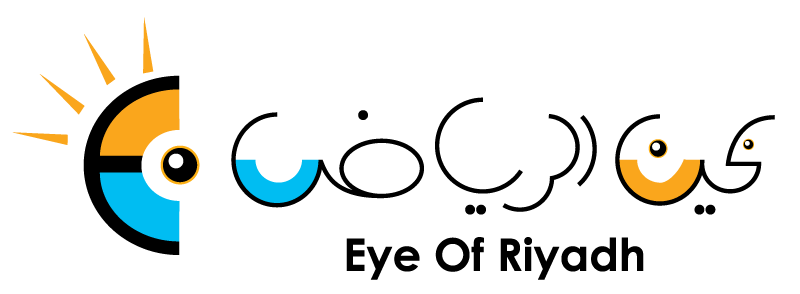How to Easily and Instantaneously Transfer Files Between Phones
After buying a new phone, users may need to transfer some files of importance from one phone to another. They would probably want to move contact lists, photos, or videos from a special occasion and that can be at quite many times a strenuous task to do. There are numerous ways if you search the Internet but a few are good, and users may end up rely on the conventional way – sync files from one phone to the computer and then export them to the other device.
It is an exciting thing to get a brand-new phone such as HUAWEI Mate20 Pro, packed with the latest and most advanced technologies and one of the best cameras available on the market. However, excitement cannot be complete unless users have figured out a way on how to move all of the photos, music and contacts, that they have collected over the last year or two, from the old device to the new one.
But there is a super easy way to effortlessly transfer files. HUAWEI Phone Clone lets users transfer all their data between the two devices via a few simple clicks. And it does not have to be between two Huawei phones; users can still convert their files from any device into their HUAWEI Mate20 Pro easily and instantaneously.
Users shall do the following steps to have their phone set up immediately:
-
Download Phone Clone to both your old and new device. It can be found in the Google Play and it is available by default on the HUAWEI Mate20 Pro.
-
On the old device select “This is the old phone” and on the HUAWEI Mate20 Pro select “This is the new phone”.
-
Allow Phone Clone to access your various files.
-
On the HUAWEI Mate20 Pro select what type of operating system your old device runs on.
-
Connect your old phone to your new phone using Wi-Fi.
-
You’ll see the following screen if your connection is successful
-
Select which files you’d like transferred to the HUAWEI Mate20 Pro and hit “Transfer”.
All you have to do now is wait for all the data to transfer wirelessly without a need for Internet connection and then your new phone is all setup. The app will even let you know what percentage of the data has been transferred to eliminate any guessing.
HUAWEI’s Phone Clone takes the anxiety of losing so much data out of getting a new device since everything from your retiring device – memories, messages, apps, music, contacts and other items - can be easily transferred to the HUAWEI Mate20 Pro in a matter of a few minutes.
Watch a tutorial online on how HUAWEI Phone Clone works.